Taming Slack
Slack: It’s both a blessing and a curse. While I really enjoyed it in the early days, over time, I have noticed more and more similarities to social media, whose negative effects are probably more widely known. For example, it’s all too easy to lose track of time and going offline can leave you with a fear of missing out. However, since Slack is primarily used at the workplace, it’s easier to justify its necessity.
In his latest book, A World Without Email, Cal Newport defines the term “hyperactive hive mind”:
A workflow centered around ongoing conversation fueled by unstructured and unscheduled messages delivered through digital communication tools like email and instant messenger services.
Slack is really good at supporting this kind of workflow. Unfortunately, teams easily fall into this process without due care. Accordingly, breaking out of it requires deliberate effort from the entire team.
While a more holistic change is certainly worth striving for, there are still some things any individual can do. In an effort to provide more structure and reduce its role as a time sink, I’ve customized Slack more and more over the last two years. Here are my tips.
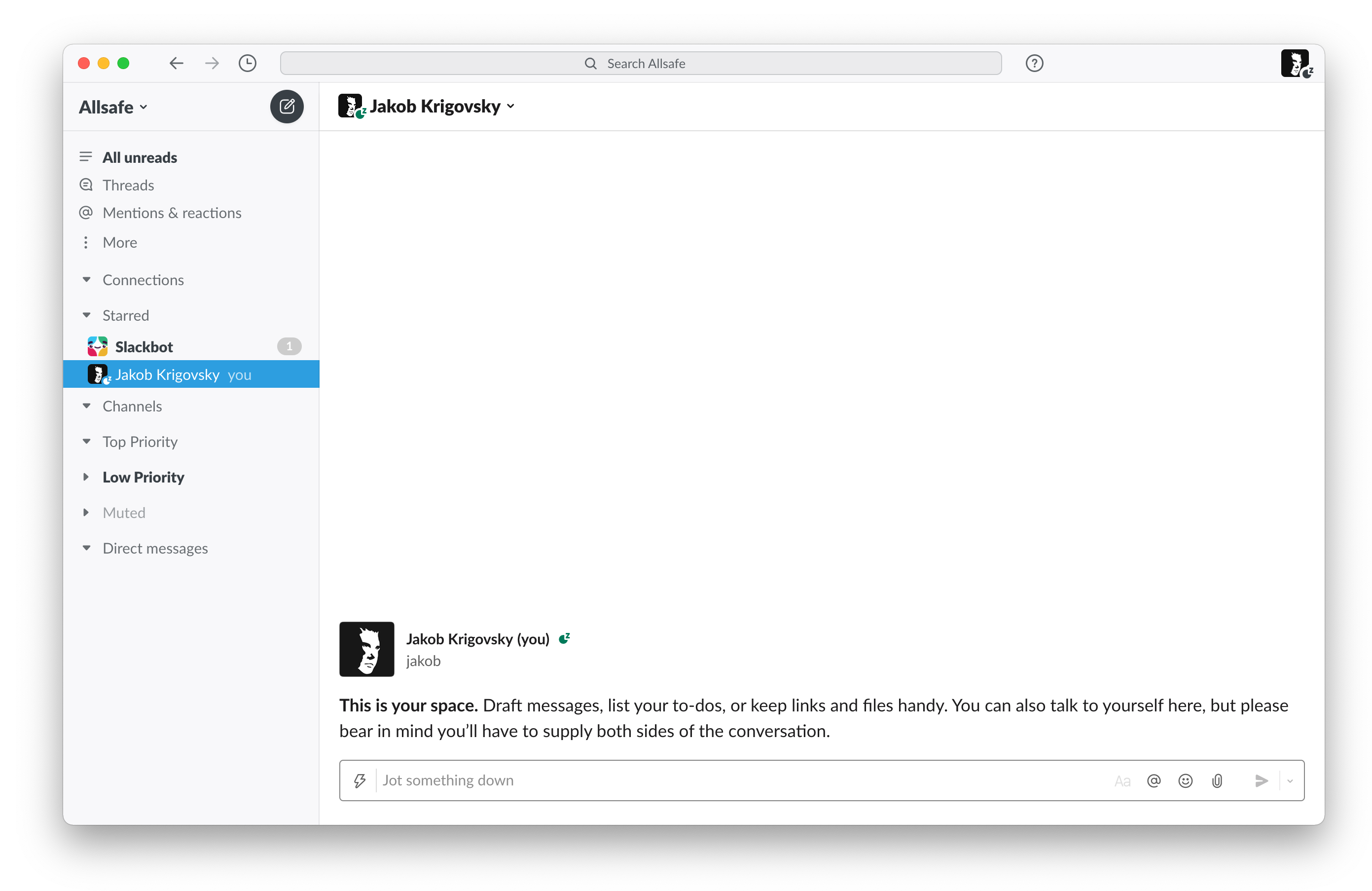
Being intentional
If there’s one takeaway, be intentional about your use of Slack. Don’t keep it constantly running in the background or open on a second screen. Don’t check it whenever a red dot appears in your Dock. Instead, open Slack at specific times, with specific goals, and close it when you’re done.
Usually, I open Slack and read any messages three to four times a day. If absolutely necessary, people can still reach out via direct message. That’s the primary reason why I have Slack on my personal phone. Of course, you can make a different trade-off and keep Slack completely off your phone.
Do Not Disturb
Make use of Do Not Disturb. Setting up an automatic schedule so you aren’t bothered off-hours is a good first step, but you can also manually enable it whenever you’d like to focus on your work. Slash commands like /dnd until 12:00 make this really easy.
Your status
You can use your Slack status to set expectations and communicate your availability to your team. For example, before you dive into a focus session, you could set your status to 🎯 Focusing.
Custom sections in your sidebar
In March 2020, Slack introduced custom sections. They really helped me change how I catch up on channels for the better. As you can see in the screenshot above, I have two main sections: Top Priority and Low Priority.
Top Priority is everything I’d like to catch up with regularly and mostly includes channels of my immediate team as well as #general and the like.
Low Priority includes everything else and I usually only read these once a week.
Unread conversations in your sidebar
When I see others’ Slack windows, I’m usually taken aback by the huge amount of channels in their sidebar. Ever since I learned about it, I’ve been a big fan of Slack’s “Unread conversations only” setting. I don’t care about read channels in my sidebar and don’t need to be distracted by them. When I need to find a particular channel, I prefer Command-K anyway.
Red badges
Slack’s red badge is one of the first things I like to disable. Its presence in my Dock is very attention-grabbing and reinforces the constant need to get to “Slack Zero”. Especially given my Low Priority section, that’s not a goal I strive for.
I like to go even further and recolor Slack’s red badges within the window itself by setting a custom theme value for “Mention Badge”. That’s why Slackbot’s badge in the screenshot above is gray.
On a related note, disable notifications for threads. Threads are a useful feature to provide some structure in larger teams and busy channels. However, I don’t see why threaded messages should be of greater importance than unthreaded messages in the same channel.
Yourself as your default channel
Lastly, in an ostensibly egoistic move, make Slack’s conversation with yourself your default channel. Unfortunately, Slack doesn’t offer a way to specify a default channel when opening Slack, but I’ve gotten into the habit of always opening my own conversation before closing Slack. This way, you aren’t immediately distracted by any new messages in the channel you happened to be in when you last used Slack.
If you’re interested in further tips, I recommend Arun Venkatesan’s deep work guide to Slack. His post made me aware of Slack’s custom theme colors and how you can use them to reduce the prominence of red badges.